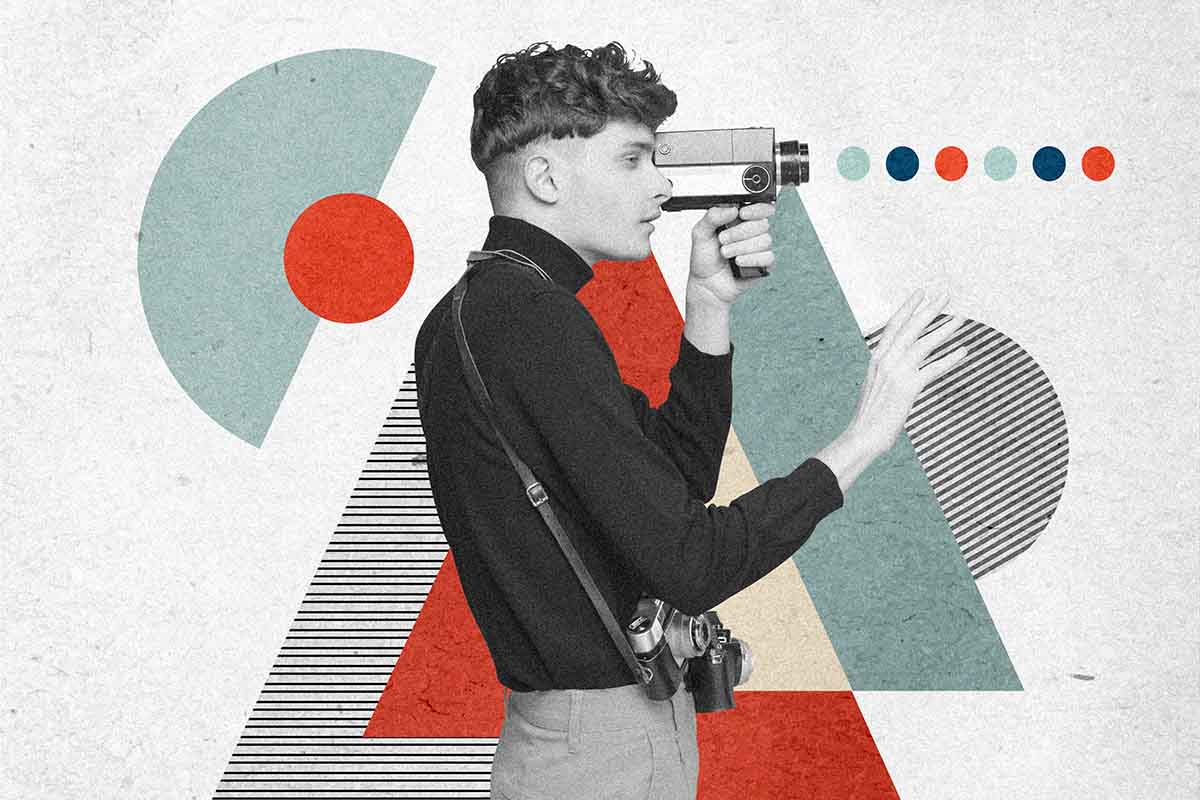Hacks to Help You Stop Buffering While Streaming
Are you looking for a way to stop buffering while trying to stream your favorite movie or television show? Check out these helpful tips for boosting streaming speed.
We’ve all been there. You’re watching your favorite show. It’s the season finale. It’s everything you’ve been waiting for. And then your video starts to buffer.
Basically, this is one of the world’s most frustrating occurrences. Maybe you’re trying to show your friend a video, maybe you’re presenting your presentation, or maybe you’re just trying to watch cats on the internet. But you can’t stop buffering.
Time to put an end to the frustration. Get in the know on how to make your Internet work best for you.
Stop Buffering Your Videos
It’s time to put an end to buffering once and for all. There are a few simple hacks that you can do every time you want to watch a video to make your experience the best that it can be. Time to stop getting frustrated at that little spinning wheel, and actually watch some video.
Disconnect Other Devices
Every electronic device you have is competing for your attention. Or, more so, it’s competing for your internet.
How many smart devices do you have in your home? Maybe it’s a home security system, Alexa or Google Home. You could even be super high tech and have a digital fridge, coffee machine, light system, or television that connects to the internet.
Stop to consider how many devices are competing for your internet signal. When you’re going to stream a video, go into your settings and disconnect those devices.
Now that you’re no longer using the signal from all those other electronics, you don’t have to battle for your internet. It can all be used to stream that video you’re watching.
Ethernet will also remove potential environmental interference you may be experiencing, and helps keep up to speed if you have an older modem.
Get an Ethernet Cable
Sure, wireless internet is amazing. It lets us watch videos and go online anywhere in the world that we want, after all. But sometimes, if you’re watching a really heavy duty video, consider plugging in.
When you use your wireless internet, it’s going through your router at a rate that could be up to half as slow as the speed that you get when you connect an ethernet cable. Not only that, because of the slow download times, your video quality often gets downgraded.
If you’re working on a computer from your home, using an Ethernet cable is a great option for you. It may not be the most convenient if you have a laptop, and you’re out of luck if you’re trying to watch videos on your phone. But with the right setup, Ethernet lets you watch those videos completely worry-free.
Get Friendly with Your Internet Service Provider
Your internet service provider is your ISP. Maybe you’re paying for fast, high-quality internet. But it doesn’t seem like you’re getting it. It’s time to have a chat with your ISP.
You can check the speed of the internet with Netflix itself. If it doesn’t match the speed of what you’re paying for, it’s time to get some upgrades going.
When checking your internet speed, you’ll be able to tell if there’s an issue with your connection. Oftentimes, that issue could be that you’re running a fast internet service with an old modem.
When you talk to your ISP, they can help clear up the problem for you. They might be able to stop throttling video, which sometimes occurs when they’re trying to reduce the strain on the network you’re using if you’re watching videos.
They also may offer to replace your modem – for free. Once you get your modem replaced, your internet should be running top speed. And if it isn’t, then it’s simply time to talk to your ISP again.
Hardware Acceleration
There’s a little feature on your computer called hardware acceleration. It’s when computer hardware is used to make some functions running on your computer more efficient.
But that can also make your streaming speed slow down. It’s also frequently connected to crashing media players or making graphics pixelated. Which you definitely don’t want.
To turn off hardware acceleration, go to the display section of your computer and disable the function.
When you’re done streaming, remember to turn the function back on. If you’re gaming or performing another activity that’s heavy on the video card, you’re going to want it back on.
Lighten Up The Load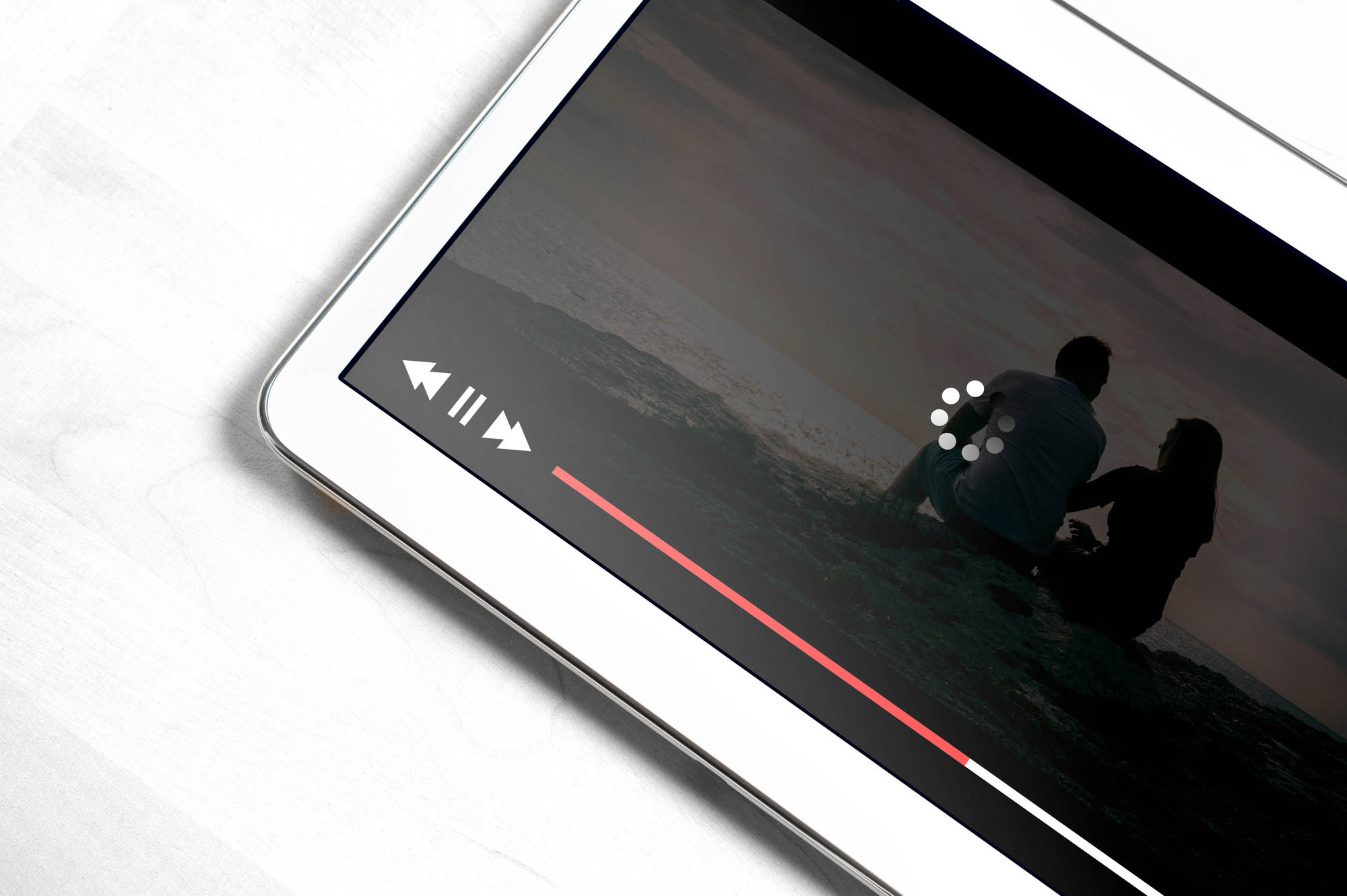
When you’re surfing the Internet, you’re picking up temporary cache files as you go.
When you shut your computer down without closing these browsers – which, let’s be honest, we all do – these files are being stored in your browser.
The more files being stored in your browser, the slower it is. These files can bog down your computer and your streaming speed every time you go to watch a video because they’re taking up extra and unnecessary space.
Next time you open up your browser to stream, make sure you clear your cache. What does clearing your cache mean? Go into the settings of whatever browser you’re using, and find the recent history.
Once there, you can find all your temporary internet files. Go ahead and delete those, and get ready to stop buffering all the time. If you do, in fact, want to keep any of those files, you can just select to save whichever files you happened to want.
If you’re still unsure of how to delete your cached files or you’re using a Mac, there are guides out there to help you.
As Fast as You Can
So, now you know all the secrets you ever wanted to be able to sit and binge Netflix for as long as you need.
Or, you could also go to this website and just get faster internet. With both of these things combined, you can stream your video until the end of time.
Gamma streaming is some of the fastest streaming out there. And let’s face it, even though we’ve enabled every single possible option to help our internet get faster, sometimes it just doesn’t work. Stop buffering and get up to speed, literally.