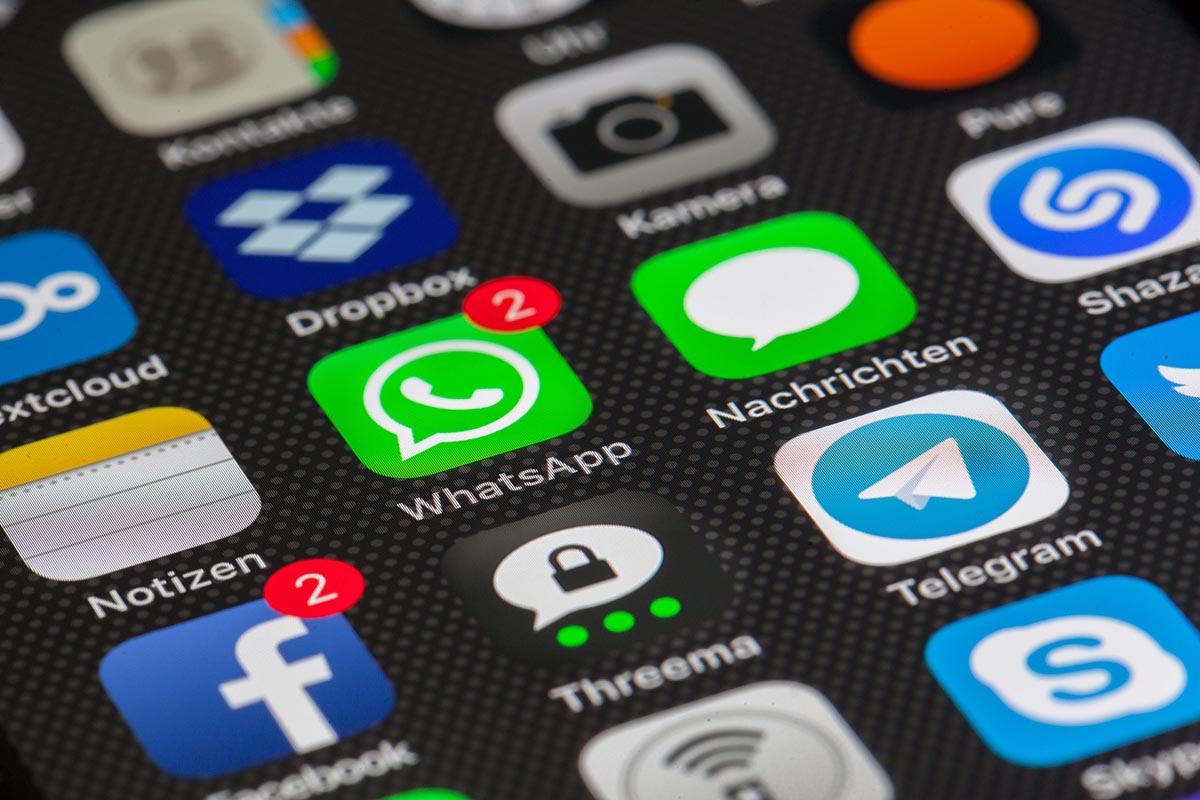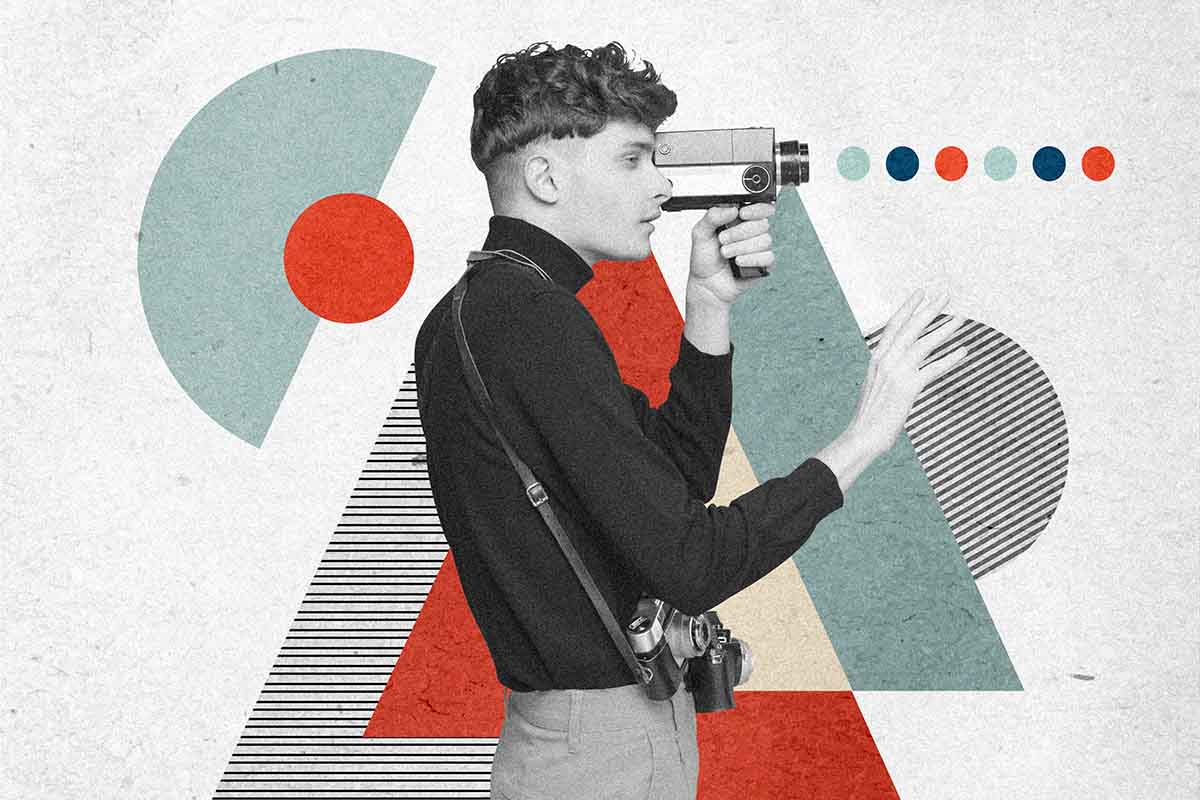How to Open DLL and INI Files on Windows: DLL
DLL is a special Windows library file. It has a set of functions that are needed to run many apps of the system. To observe the contents of a document and change its parameters, you need to use special programs designed for decompiling, editing library code. Now you will learn how to open DLL without complicated manipulations.
How to open a DLL file
To view and modify the library file, it is required to use the Resource Hacker. It is a special editor for system resources. Using it, you can extract the code from the DLL, change it at the discretion of the user. You can download the program from the Internet.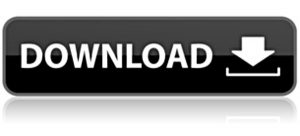
Open the downloaded installer and launch it on the computer. Installation does not take much time. As a result, a shortcut to the utility appears on the desktop. If you run the program, you can see the Resource Hacker interface.
It does not represent anything complicated, any user can understand it. There are various directives on the left side of the program. They contain the opened files. In the central part of the utility, there are codes that can be changed during the work and then saved. To save, you need to press the Compile Script button and the File – Save option.
The file should be opened in DLL format. You can do this using File-Open in the top panel. Next, the file is edited at the discretion of the user, it is compiled using the Compile Script option, only then the file is saved.
When the work in Resource Hacker is completed, you can close the program. All changes have been saved to the library. Each user must carefully edit because any changes can disrupt the entire system.
So without the need, you’d better not interfere with the work of apps and programs. If you need to do the editing, then you need to do the work carefully. In case you have doubts, it is better to clarify the exciting issue, after all, after the changes are saved, there may be violations.
There are other utilities for opening DLLs. All of them are on our site, if necessary, you can download and install them. If you do not know how to open DLL, use the Resource Tuner utility. It works with different formats, for example, with SCR and OCX. As you can see, there are different programs, but the essence of the work in them is similar.
INI
The INI file format refers to extensions from the Configuration Files category, its full name is Windows Initialization File.
The INI file is a configuration file that is used by Windows operating system utilities to initialize certain software settings. INI files contain sections necessary for setting properties. Sections that store the INI format include names, as well as the required value parameters.
The most common problem, due to which users cannot open this file, is an incorrectly assigned program. To fix this in Windows, you need to right-click on the file, in the context menu, move the mouse to the item “Open with,” and select the “Select program…” drop-down menu.
As a result, you will see a list of installed programs on your computer, and you can choose the right one. We also recommend checking the box next to “Use this application for all INI files”.
If you cannot open the file by double-clicking on it, you should download and install one of the programs presented below, or assign it by default, already installed. The most popular software for this format is the Java Runtime Environment (for Windows) and Parallels
Desktop for Mac (for Mac OS) – these programs are guaranteed to open these files. Below you will find a full catalog of programs that open the INI format for the Windows, Mac, Linux operating system.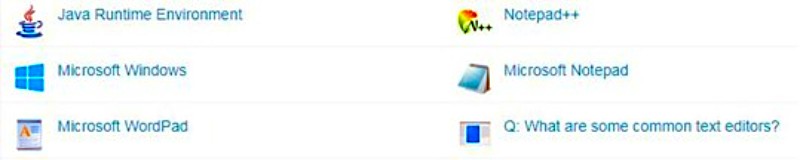
How to Open DLL and INI Files on Windows: another problem with which the users also meet quite often – the INI file is corrupt. This situation can arise in a large number of cases.
For example, the file was not downloaded completely due to a server error, the file was corrupted initially, etc. To resolve this problem, use one of the following recommendations:
- Try to find the desired file in another source on the Internet. Maybe you’ll be lucky to find a more suitable version. An example of a Google search is “File filetype: INI”. Just replace the word “file” with the name you need.
- Ask me to send you the original file again, maybe it was corrupted during transmission.