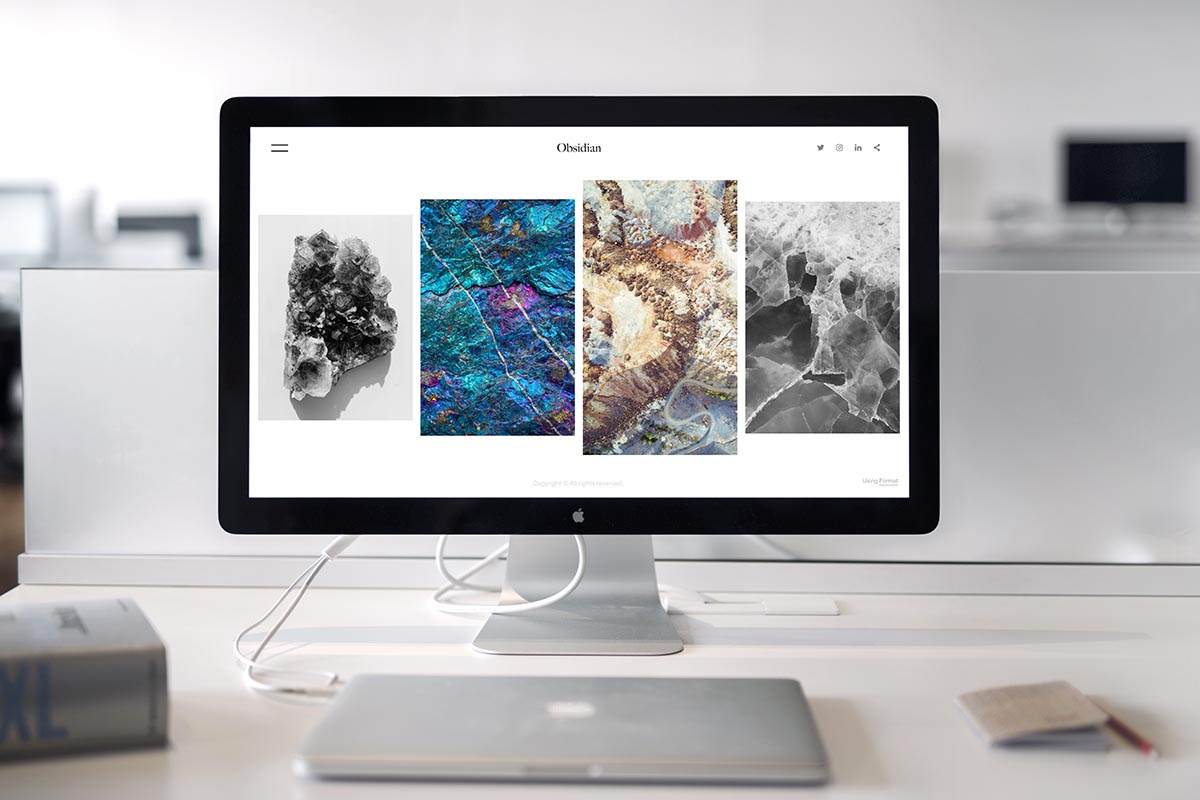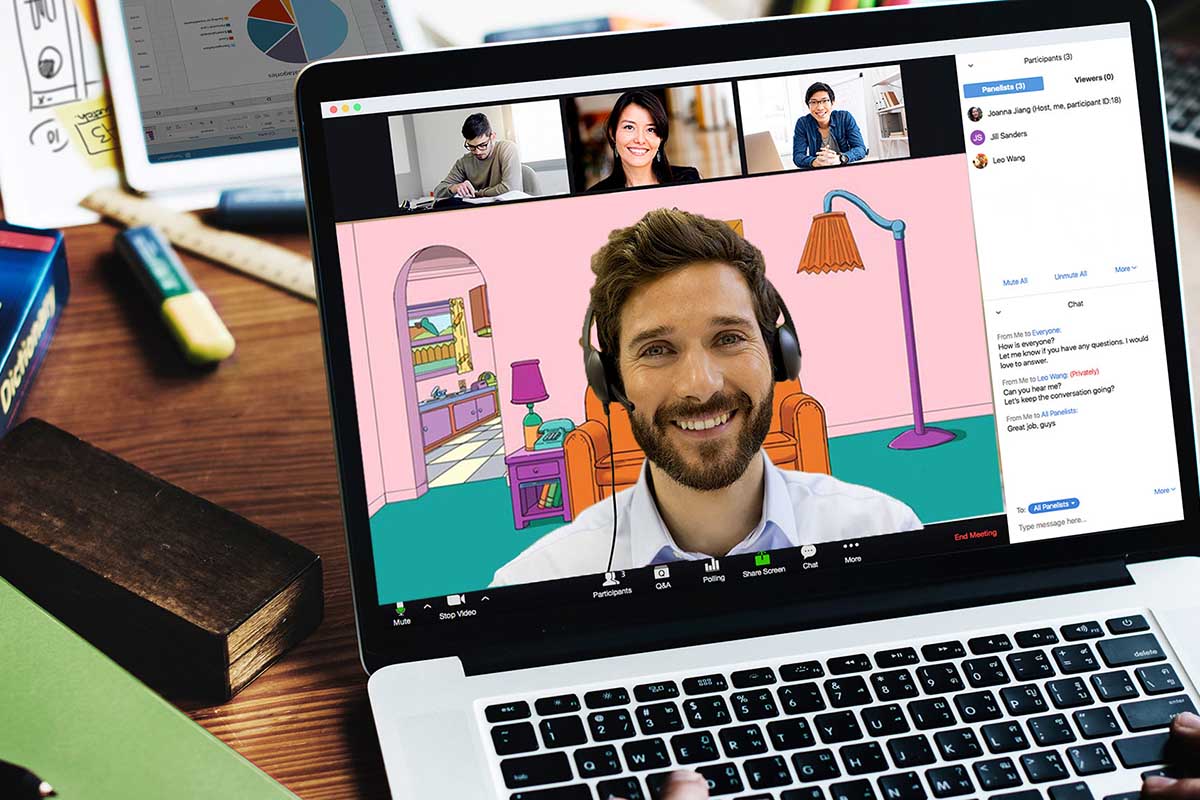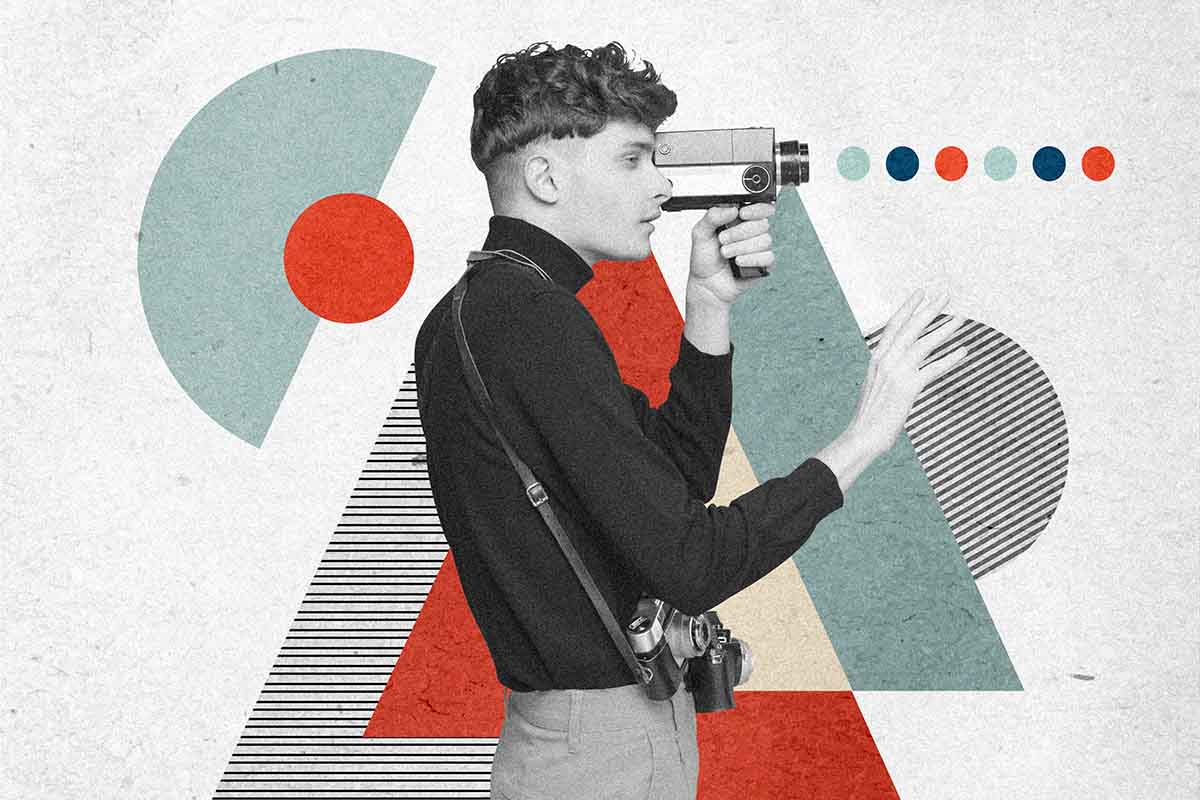Apps You Should Have: Mac Essentials
Have you just switched from using a PC to Mac and aren’t sure what apps you need? Or are you a long-time user who’s stuck to the built-in tools Apple has provided? Whether you’ve chosen a Mac for its increased security, compatibility, or aesthetics, you can enjoy your system even more with third-party apps that help you save time and solve common frustrations.
If you’re coming from a PC, you’ll be happy to learn that many of your favorite Windows applications are available for Mac too. Read on to learn more about nine apps that are part of the Mac essentials to try.
Franz for Messaging and Services
Mac’s native Messages and FaceTime apps are great for talking to other Apple users. But what if you want to use Skype, Facebook Messenger, or other services without downloading all these different apps?
The Franz app fixes this problem by allowing you to sign in to multiple chat services from a single app. It even supports services like Gmail, Google Calendar, Linked In, and Trello.
Skitch for Screenshots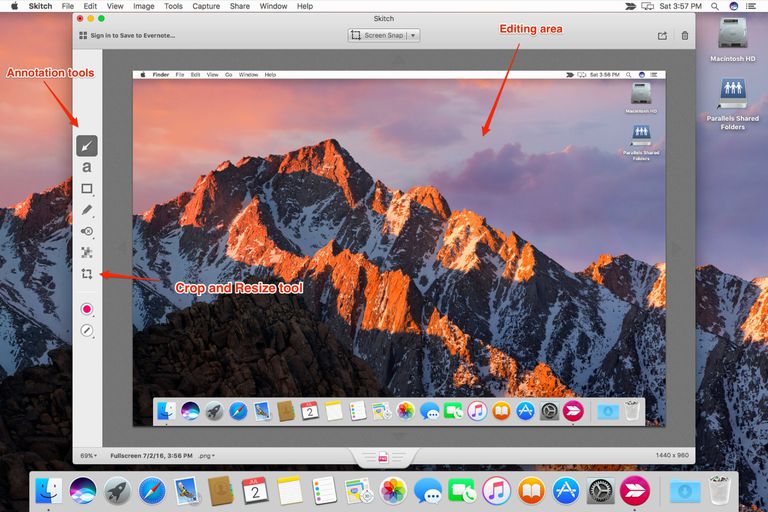
If you just got your computer, you might not yet know how to screenshot it on Mac. While Apple has some hotkeys you can use, you can download the highly recommended Skitch app to make screenshots easier to create and edit.
This app allows you to time your screenshots, select specific menus or Windows, and even use a blurring tool to hide personal information. It also comes with tools to share screenshots through social media or export them to note-taking apps.
Dropbox for Cloud Storage
Your Apple account gives you access to iCloud Drive to save files. But if you’re looking for the most compatibility, downloading Dropbox is a good choice for sharing files with non-Apple users. You can easily download or upload files as well as configure the app only to sync specific items. You can even pause Dropbox entirely, unlike with iCloud Drive.
Alfred 4 for Shortcuts and Automation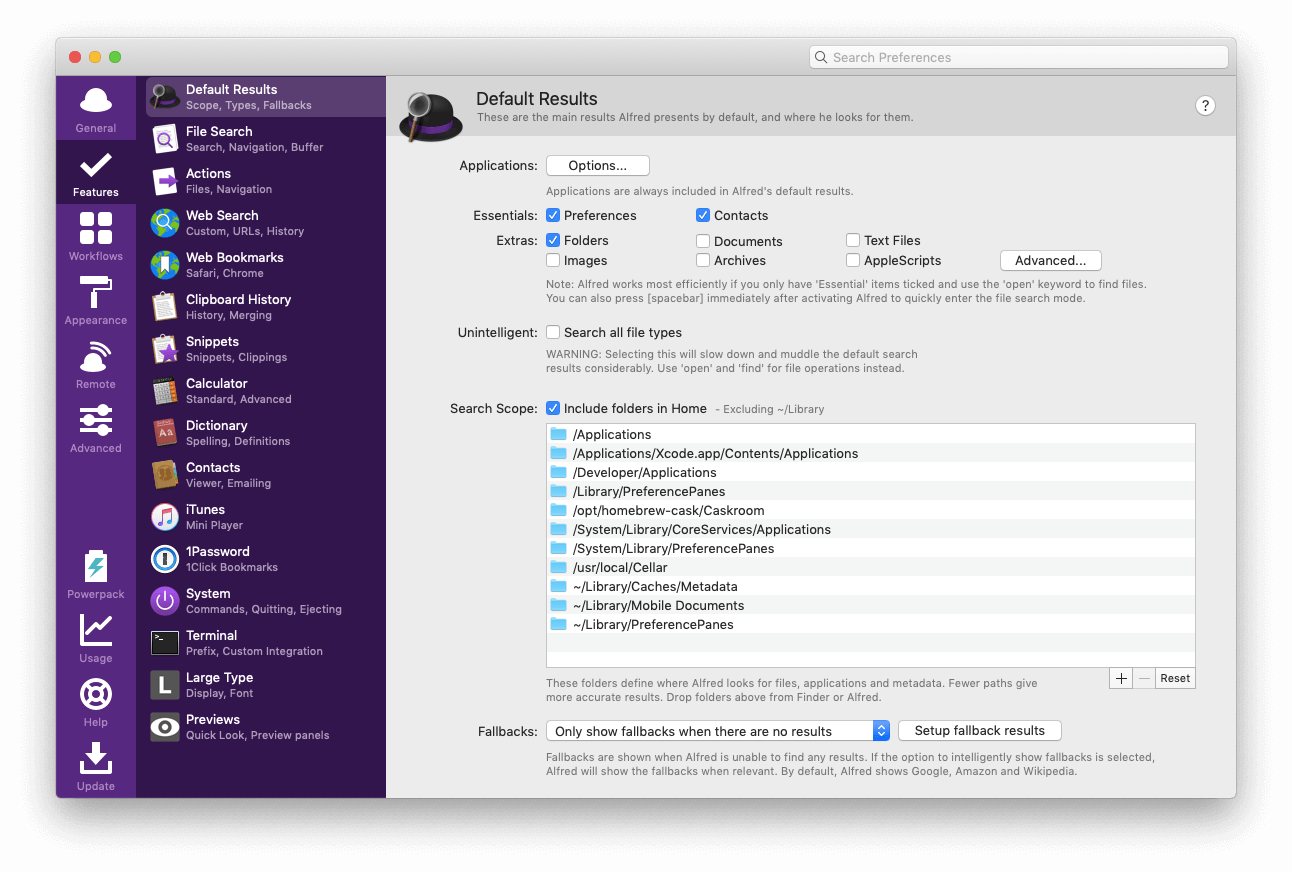
If you’re looking for an alternative to using Mac’s Spotlight to open files and apps, then Alfred 4 is worth checking out. This app can boost your productivity with its keywords and hotkeys. It also has tools for previewing files, automating repetitive tasks, and designing workflows. For example, you can even use the app to play music and control your Mac from your phone!
Evernote for Notes
Apple’s Notes app is fine for saving basic messages to check out on Apple Devices. But if you want to share messages, create entire projects, and set up meetings, check out Evernote. This app provides a place to manage reminders along with your notes and other lists. You can access it wherever you go and even allow others to collaborate with you.
Microsoft Office for Productivity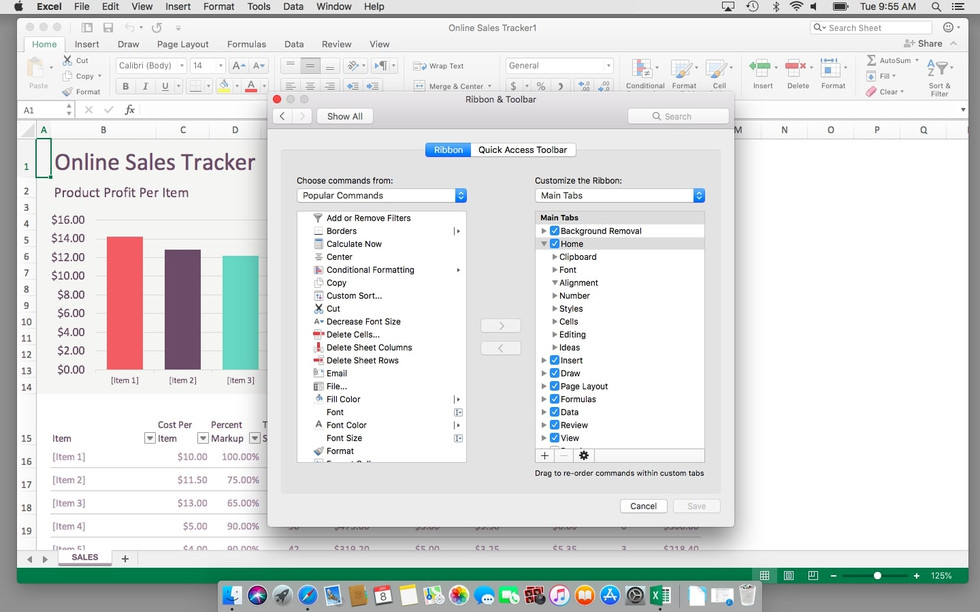
As an alternative to Apple’s iWork applications, Microsoft Office offers higher compatibility that you may need for work, school, or home use. In addition, if you’re coming from a PC, you can get Microsoft Office to use any old templates you’ve made or install your favorite add-ins.
You also won’t have to worry about having Microsoft Office limited to a specific operating system as you do with iWork. This prevents problems with files not opening since iWork won’t support them.
VLC for Media Playback
Apple’s QuickTime works great for recording videos on your Mac. However, it has many limitations due to its support for limited file typeOn the other hand, theThe free application VLC is among the best Mac apps for playing videos. It solves the compatibility problem and supports just about any video or audio format you need. It can even play types of live streams. VLC even gives you advanced control over your video playback. For example, you can use the app to rotate a video taken in the wrong orientation or add filters.
The Unarchiver for Extracting Files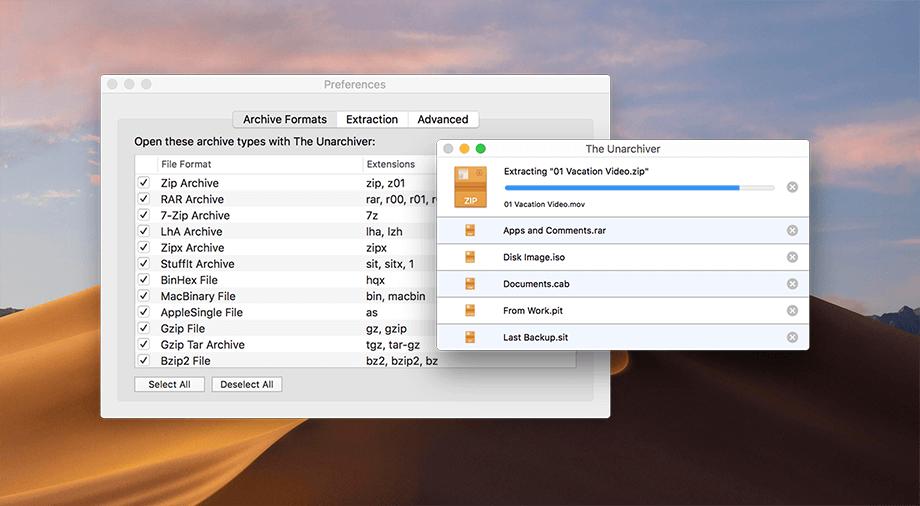
Have you ever downloaded a file from the web to find out it’s in an archive like a ZIP or RAR file? While Mac’s native tools can open ZIP files without a problem, they lack RAR support. The Unarchiver can handle the common archive types like RAR, 7-zip, and ZIP, along with disk images like ISO files.
It has no problem with archives requiring you to enter a password or have foreign characters in the names either. Even better, you can expect the Unarchiver to decompress archives quickly.
Pixelmator for Photo Editing
When it comes to editing photos on your Mac, you get the basic functionality of the Photos app. It can help you adjust the lighting and contrast, add filters, and fix common image problems, but what if you want to make more advanced creations? Pixelmator is one of the best Mac apps for image editing and will cost you a lot less than the popular Adobe Photoshop app.
You can use it for painting, image retouching, and even creating designs from scratch. The app makes it easy to create layouts, align items, and add special effects. It even takes advantage of machine learning to boost its image editing capabilities. If you’re a design professional who purchased a Mac Pro, you also benefit from the app’s graphical processor support if you opt for the pro version of the app.
Make These Apps Part of Your Mac Essentials
Go ahead and download these Mac essentials from the Mac App Store or visit their websites to learn even more about their features. Besides exploring these options, you can browse the Mac App Store’s tabs to see more popular apps for both work and play.
You can find app overviews, screenshots, and reviews from other Mac users to help you make your decision. Apple also gives out app awards that signal Mac apps you should check out! Be sure to check out our other tech blog posts for more app reviews and tips.