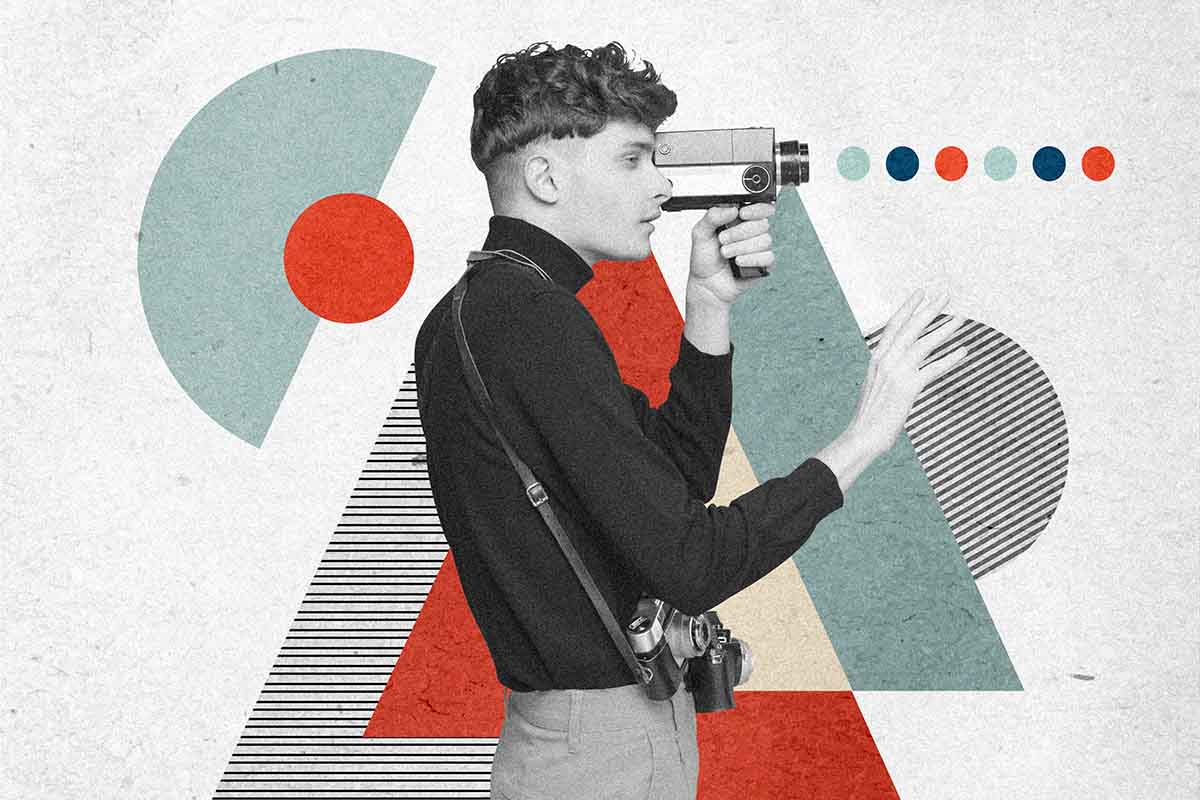How to Fix Grainy JPEG Images – Best Working Solutions
KEY POINTS
- Adjust Camera Settings: Lower ISO settings, use a tripod and shoot in RAW to prevent graininess right from the capture stage. This helps maintain clarity and reduce the need for post-processing.
- Use Photoshop for Noise Reduction: Photoshop offers targeted tools to reduce noise while preserving details. Adjust the ‘Strength’, ‘Color Noise’, and ‘Sharpen Details’ sliders in the ‘Reduce Noise’ filter to improve image quality.
- Employ Stellar Repair for Photo Tool: Use professional software like Stellar Repair for Photo for severely grainy or damaged JPEGs. This tool can repair multiple images simultaneously, including RAW formats from major camera brands.
In the digital age, we prefer storing vast amounts of information on our computers, including our memorable photos. You can save your image files in multiple image file formats, with JPEG being the most common.
Sometimes, these JPEG images get damaged or appear grainy due to high ISO settings, compression artifacts, or low-quality image sensors.
Luckily, there are several photo repair methods available that you can use to fix grainy photos. In this guide, we’ll explore some of the best working solutions to help you know how to fix grainy JPEG images.
Just go with these methods individually to repair your memories, restore clarity, and reduce noise in JPEG images.
Common Reasons for Graininess in JPEG Images
Before you apply methods to repair JPEG files, it’s essential to understand the exact cause of the graininess in JPEG images. Graininess, also known as noise, can occur from various factors, including:
- High ISO Settings: If you try capturing images in low-light conditions or demanding situations, it can increase the camera’s ISO sensitivity to capture more light. However, higher ISO settings can introduce digital noise, making your image files appear grainy.
- Compression Artifacts: JPEG compression reduces file size by discarding non-essential image data, which can lead to compression artifacts and loss of image quality. These artifacts may generate blocky patterns in your image, especially in areas with subtle gradients or fine details.
- Sensor Size and Quality: The size and quality of the camera sensor can also affect image noise. Smaller sensors or those with lower dynamic range may generate noisier images, particularly at higher ISO settings.
- Image Editing and Processing: Manipulating JPEG images in post-processing software can introduce noise or new artifacts in JPEG images, especially if aggressive editing techniques are used.
Now that you know the reasons for graininess in your JPEG images, it’s time to apply the proper approach to fix grainy photos.
How do I Fix Grainy JPEG Images?
In this part of the blog, we’ll explore some of the most commonly used techniques and tools to help you learn how to repair grainy photos:
01: Configure Camera Settings to Repair Grainy JPEG Images
Before you apply the technical approach to reduce noise in JPEG images, try adjusting camera settings and shooting techniques. This also helps in minimizing the risk of capturing grainy images. For this, you can consider the following tips:
- Lower ISO Settings: Use lower ISO settings to reduce image noise while capturing photos. Only increase ISO when necessary to maintain proper exposure in low-light conditions.
- Use a Tripod: It is important to capture pictures without moving the cameras too much to minimize motion blur. You can stabilize your camera on a tripod, which allows you to use lower ISO settings and longer exposure times without sacrificing image quality.
- Shoot in RAW Format: RAW files contain uncompressed image data and offer greater flexibility for noise reduction during post-processing.
03: Fix Grainy Photos Using Photoshop
If you are looking for a quick and easy solution to fix grainy photos, then use Photoshop. It reduces noise while preserving image detail and clarity in just a few simple steps. Here’s how to fix grainy JPEG images using Photoshop:
- Launch Photoshop on your device and open the grainy photos that you need to repair.
- Now, go to Filter > Noise > Reduce Noise. Adjust the sliders from the Reduce Noise pop-up window – Strength, Sharpen Details, and Preserve Details.
- To fix your grainy image, you can increase the ‘Strength’ and decrease the ‘Color Noise’ and ‘Sharpen Details’.
Once you finish the proper changes, preview the image by pressing the Remove JPEG Artifact button.
04: Use Stellar Repair for Photo Tool to Fix Grainy JPEG Images
If you fail to repair grainy photos using the above JPEG repair methods, try using professional photo repair software. Stellar Repair for Photo is an all-in-one photo repairing software that allows you to fix corrupted/damaged/grainy/disoriented/greyed-out images in a few simple clicks. The software can repair your image files saved on any internal or external storage drive, HDD, SSD, USB Flash Drive, etc.
The Stellar Repair for Photo tool can repair multiple corrupt files simultaneously. It even supports repairing RAW file formats of popular camera brands like Canon, Nikon, Fuji, etc. Here’s how to fix grainy JPEG images using the Stellar Repair for Photo tool:
Step 1: Download and install the Stellar Repair for Photo tool on your Windows/Mac device. Launch the software, and add all the grainy images you need to repair from the homepage.
Step 2: Once you have added the corrupt files, start the repair process and wait till it gets completed.
Step 3: After that, preview the repaired files and select the photos you need to repair. Click the Save Repaired Files button to save selected files to your device.
Tips to Prevent JPEG images from Graininess
To prevent JPEG images from graininess, consider the following tips:
- Careful Compression: Use appropriate JPEG compression settings to minimize artifacts and maintain image quality.
- Good Lighting: Shooting in well-lit conditions helps to reduce the need for high ISO settings.
- Quality Equipment: Invest in cameras with larger sensors and better low-light performance to reduce noise.
- Selective Noise Reduction: Apply noise reduction selectively to preserve image details.
- Update OS & Software: Keep your device OS and photo editing software up to date to access the latest noise reduction tools and features.
Wrapping Up
Graininess in JPEG images can occur due to many reasons, but with the right tools and techniques, you can fix your grainy photos. Whether you opt for noise reduction software, selective editing techniques, or third-party photo recovery software, the above best working solutions will help you know how to fix grainy JPEG images.
The key is to act promptly and ensure that your corrupt JPEG is saved at a safe location after repair.