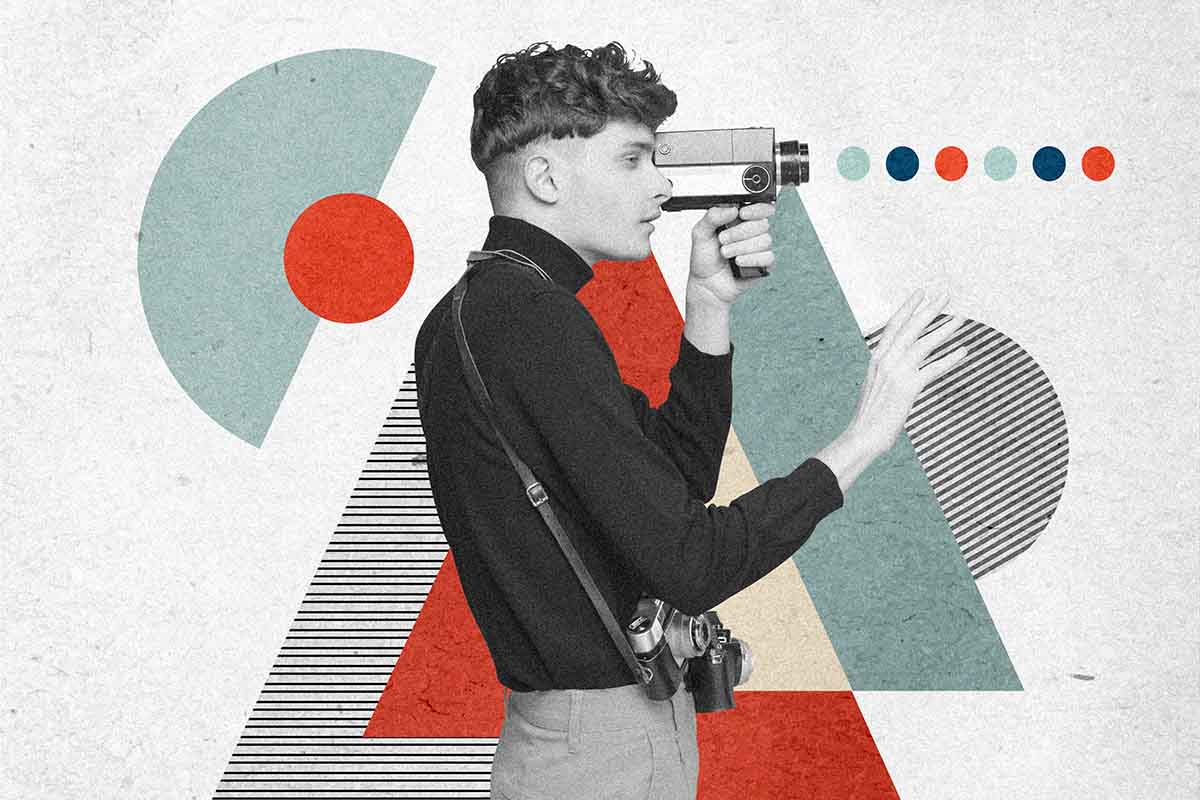How To Use Excel: A Beginner’s Guide To Getting Started
Learning how to use Microsoft Excel can feel intimidating. There are all these functions you may not feel confident using, and there’s an expectation that you need to be familiar with all of them to consider yourself proficient.
The truth is, even the experts are not aware of some of these functions. There’s comfort in that. As you master Excel, you’ll be able to learn more advanced skills like conditional formatting, combining Excel files together, pivot tables, etc. But for now, this article is for every beginner who may have heard about Excel but has no idea how to use it and others who might want to brush up on their skills and get a refresher.
What Can Microsoft Excel Do?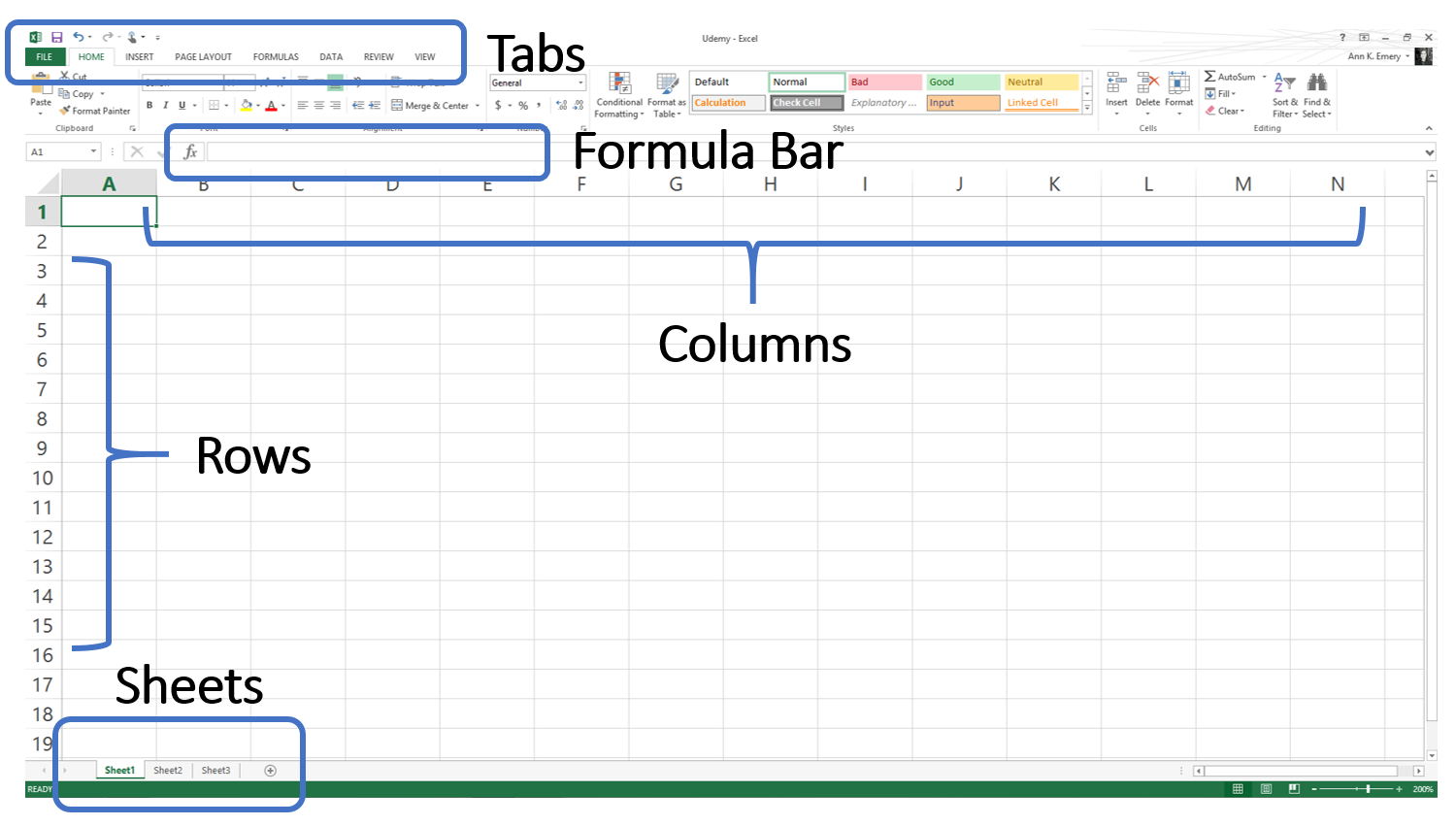
In general, Microsoft Excel is used to manage data. It’s a worksheet consisting of rows and columns where you can enter data. To start, you can make simple computations using formulas available within the program. As you get more proficient with it, you can move on to more complex computations.
Come up with conclusive information based on the data you have on the worksheet.
Each cell has a name based on the row and column it belongs to. For example, the first row and column are named A1, the second column on the same row is called B1, the next column is named C1, and so on. Similarly, if you go down, the cell name becomes A2, A3, and so on. You will know what the cell name is by looking at the Name Box which is located at the top left of the worksheet.
To find out the formula, just look to the right of the name box. This is what we’re referring when we say that you can do computations with Excel. The formula will state how the data on the cell was computed. If it doesn’t have a formula, it simply shows the data inside the cell.
How Do I Start Using Excel?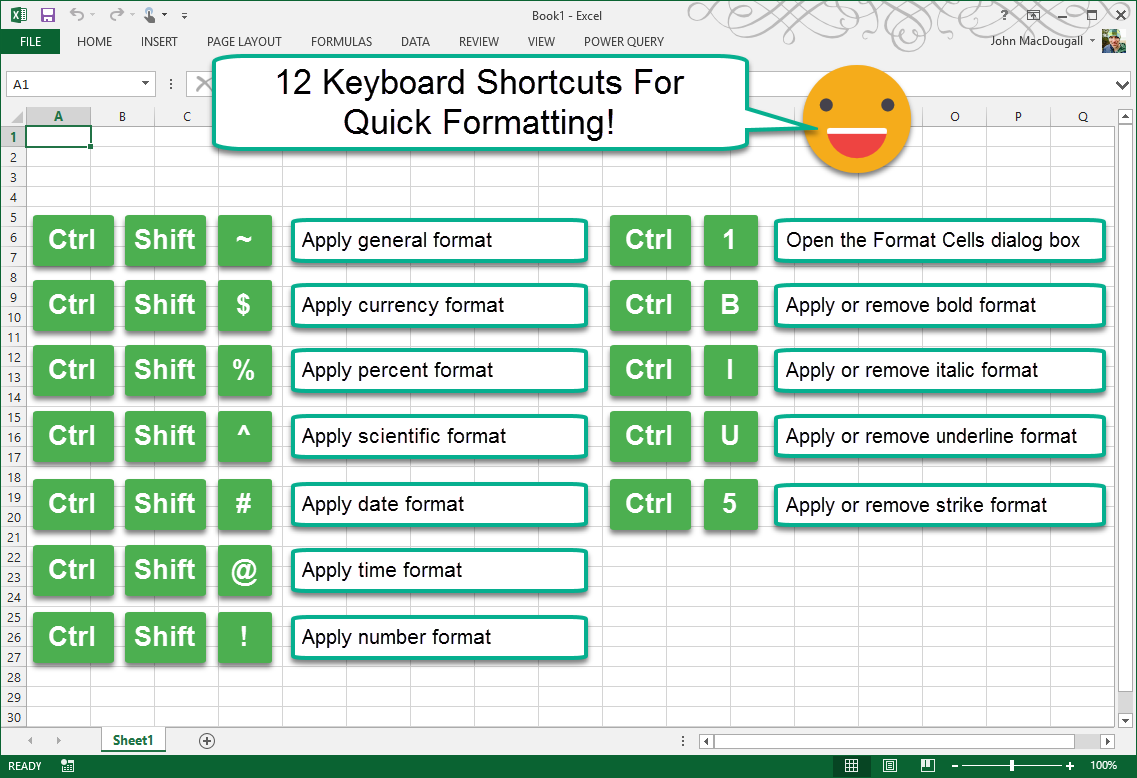
Because Excel is composed of many functions, you can use keyboard shortcuts to work more efficiently. Again, you don’t need to memorize all the shortcuts available. You just have to learn ones that are most important to you.
Some very basic Excel keyboard shortcuts are:
ENTER: Move to the cell below
SHIFT + ENTER: Move to the cell above
TAB: Move to the cell to the right
SHIFT + TAB: Move to the cell to the left
CTRL + BACKSPACE: Locate the active cell you are working on. This is very handy especially when you’re working on a ginormous worksheet.
CTRL + A: Select all rows and columns
CTRL + K: Insert a link a hyperlink on the cell
CTRL + Z: Undo the previous action. Doing this multiple times will undo succeeding previous actions
About the Ribbon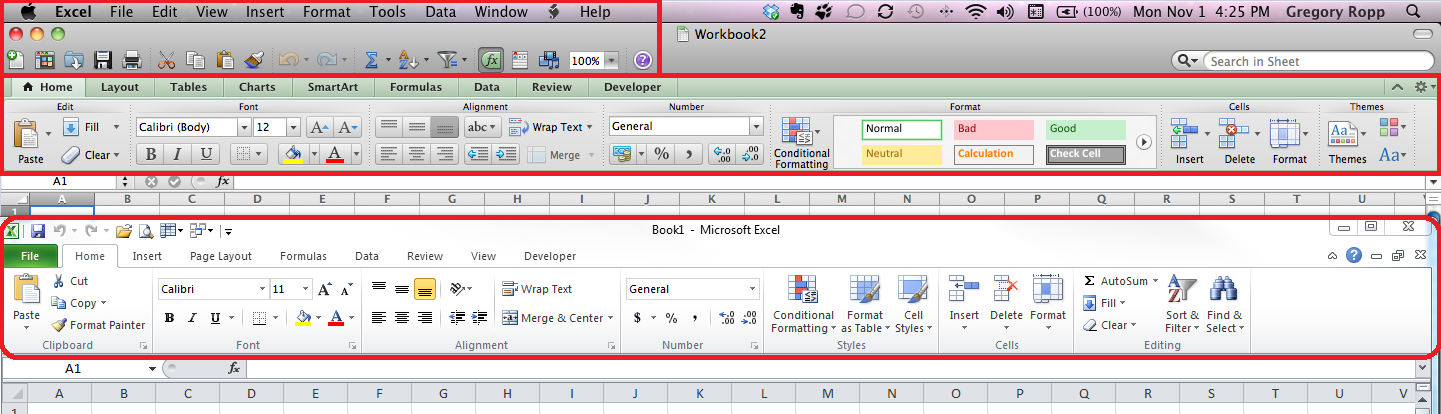
If you are not into memorizing all the shortcuts, you can use the menu ribbon in Excel. This is the bar above the worksheet which holds all the functions you can use. You can customize the ribbon so it shows your most used functions.
If you have trouble locating the button for the function you want to do, simply click on the “Tell me what to do” bar located at the very right of the ribbon. This is not Google where you can type any question and it will provide millions of results. Do your best to be specific and enter relevant keywords that best represent what you are looking for.
Then if you want to save your Excel project, just hit the Save button on the ribbon’s File Menu. Once you are ready to learn about the more complex functions, just reopen the file.
We hope this quick guide helped you get familiar with Excel. Are you already aware of some of these functions or you’ve never learned about it til now? Share your thoughts in the comments.