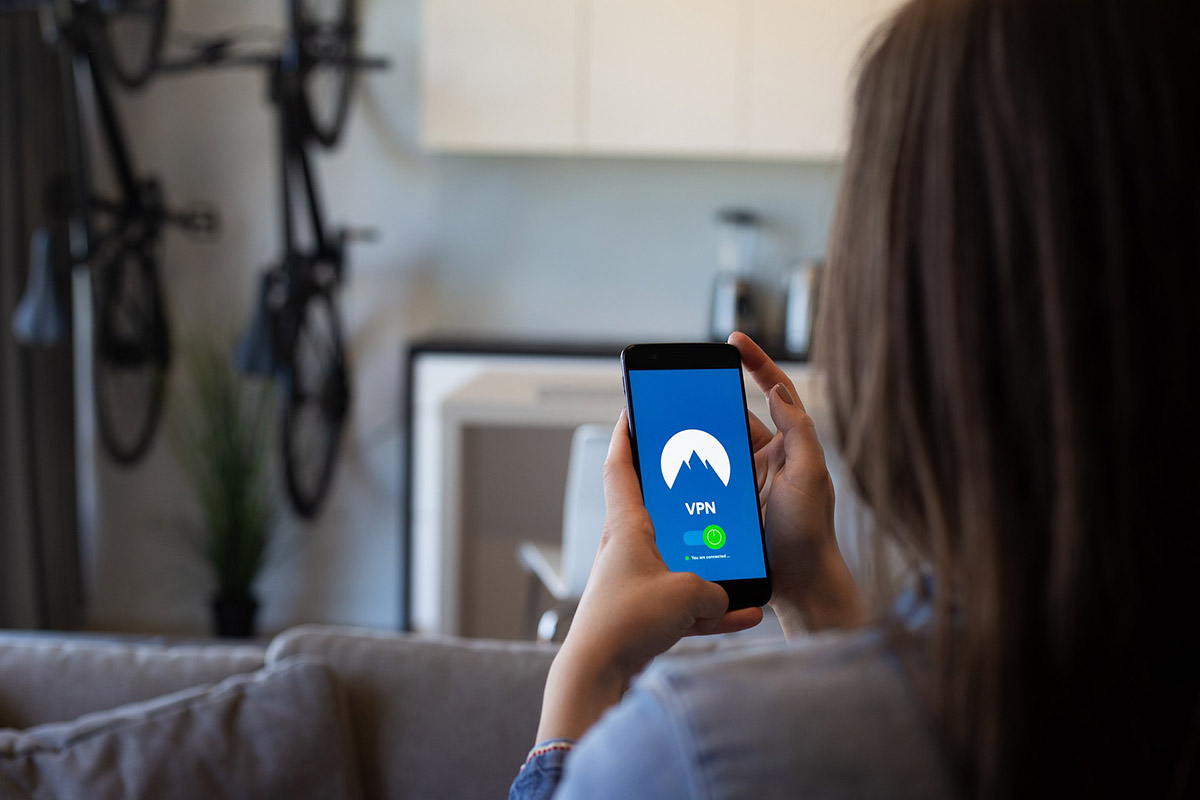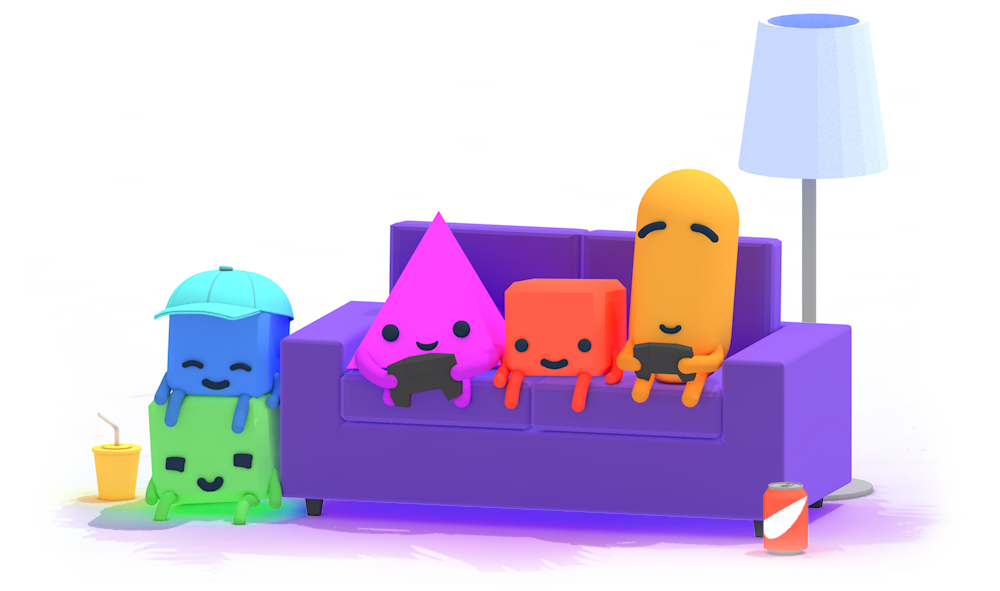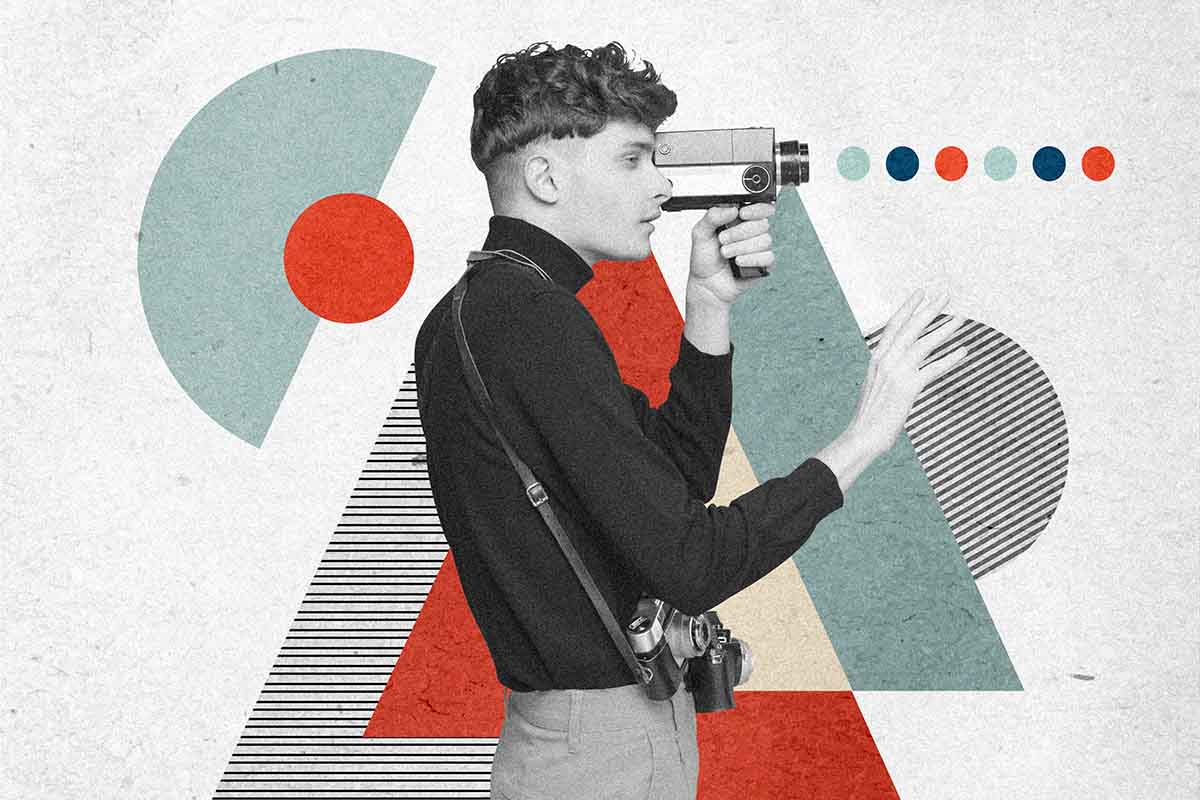Everything You Need To Know About Using Vpn On Your Chrome Book
Before we dive into whether or not you can use a VPN on your Chrome book, let’s take a quick look at what a VPN really is. A VPN (Virtual Private Network) is a private network (as the name implies) that spreads across a public network that enables users to send and also receive shared data across the network as though their personal computers or devices were connected to the private network directly.
This VPN, however, is created through the establishment of a virtual point to point connected via some circuits over an already existing network. It allows one access to a completely secure connection on the internet. Check some trusted VPN reviews and read on!
There are numerous uses of the VPN and they include:
- It passes all geo-restrictions as you can access websites that are geographically or regionally restricted. A VPN helps you to browse the internet from your personal computers or any internet-enabled device you use, using the computer’s internet connection. What this means is that if you’re using a VPN whose server is in another country, it will show you online as though you are browsing from that country. Hence, you can access things you cannot access normally due to geo-restrictions.
- Online Anonymity as it hides your actual location.
- It protects the user from being logged and logging involves stealing the users browsing activities and being accessed by a third party.
How to find the right VPN?
Choosing a VPN should be solely dependent on your needs whether at work or at home. You can also create a VPN server by yourself but since all that most people are looking for is online security or safety while torrenting or doing anything online, the easiest way is to visit any of the VPN provider websites, sign up, download and start using the suitable VPN service suitable for their needs and their internet-enabled devices.
Moving onto Chromebooks, they are a more secure device other than the Windows devices. The Chrome books are mostly used for word processing, replying to emails and browsing the web and this is because they have limited storage space as well as their specs. Asides the limited storage space, the operating system is on a hundred. Chromebooks are capable of transmitting data across a network due to their use of wireless antennas.
As mentioned earlier that a VPN serves as a form of connection between the internet and your personal computers or any internet-enabled devices, you first need to connect to the VPN server which would then encrypt your initial connection.
After the encryption, you can then access the internet because your original traffic and IP Address is covered so no one can track where or who your requests are coming from, instead the VPN’s IP address would be displayed. Although the Chrome book is topnotch when it comes to security, the addition of the VPN to the existing Chromebook security bridges the gap in the Chrome OS security package.
How then do you set up a VPN on Chromebook?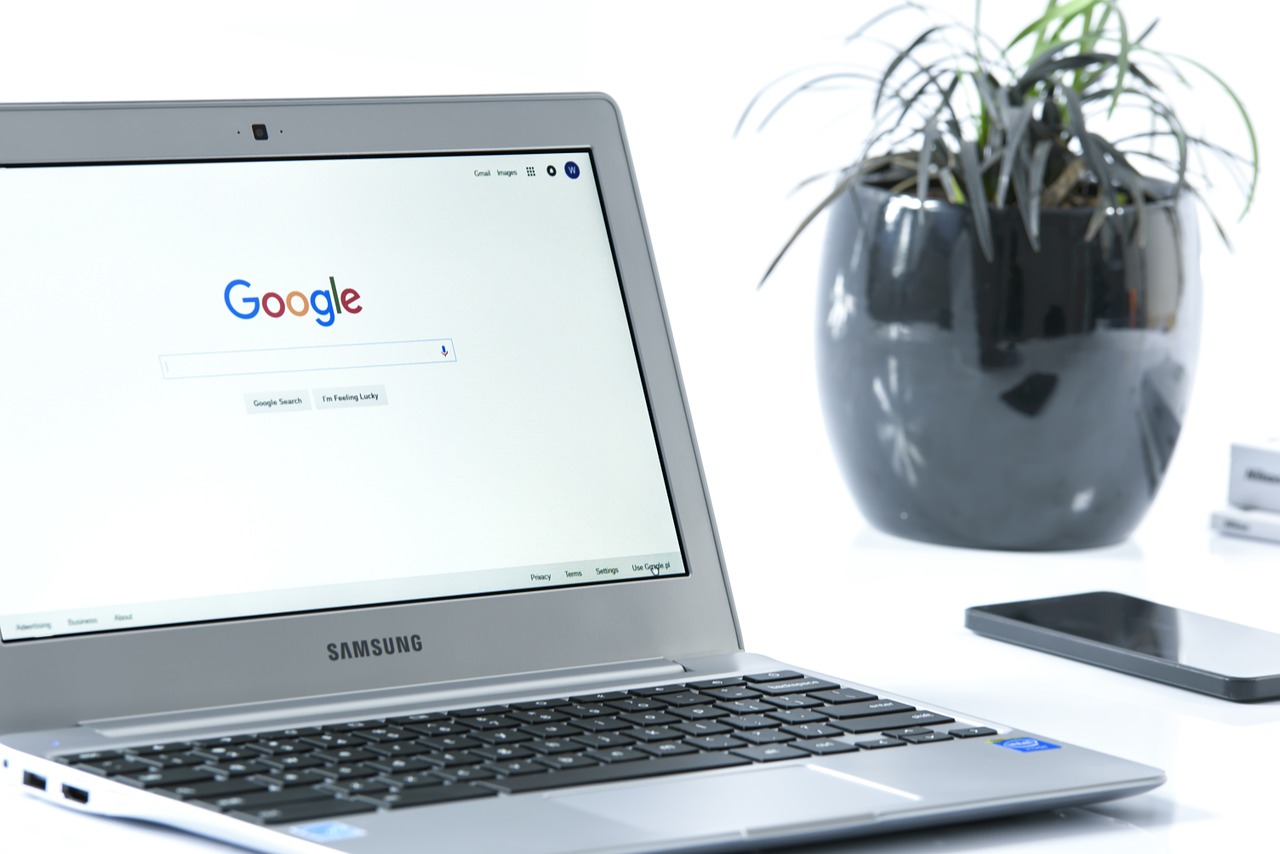
It is best to note that Chromebooks are now supporting Android applications. Hence, if you’re using a new device that has access to the Google Play Store, you are game. A VPN service on an Android application allows for a smooth and convenient installation and use of the VPN.
The first method which happens to be the easiest method to set up a Chromebook is to use a chrome extension (that’s if your provider has one). Install the VPN and switch the server on and you’re good to go. Simple right? Yes!
The second method is using an Android application. The only con to this method is that it only works on Chromebooks that have access to the Google Play Store. All you have to do is download the app to your Chromebook, set it up as you would normally and that’s it!
For this step, bear in mind that you might encounter some problems as it is not all VPN application works well on Chrome operating system. If you have tried steps 1 and 2 and it’s not working or if your Chromebook cannot access the Play Store or if your VPN provider does not offer a chrome extension, then step three is worth trying.
Step three, however, has to do with manually imputing all the required information which is also known as the L2TP protocol. This step is straight-up as it does not require any background technical knowledge.
Also, you can use the following steps to set up your Chromebook VPN
* Click on your account photo on the bottom right corner of the screen
* Click open “Settings”
* Select the ” Add connection” tab right under the “Network” section.
* Click on “Add OpenVPN/L2TP”
Now type in the required information onto the form (the info form is from your VPN provider) that pops up then select “Connect”. That’s done!
What’s the best VPN client for Chromebooks?
There are several VPN services that are compatible with Chromebooks. However, of all the VPNs to use for Chromebook, experts recommend Avast as the best choice. Want to know why? You can find out in this article: Avast for Chromebook.