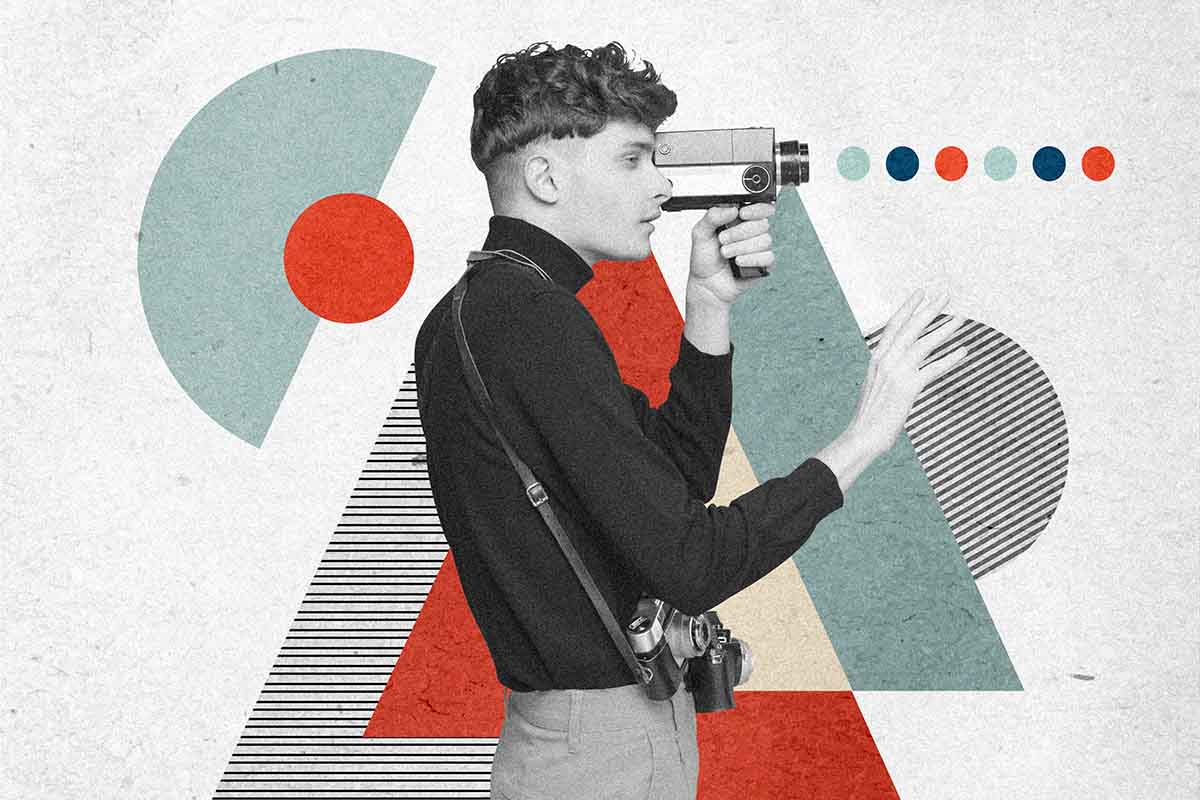How to Troubleshoot and Fix Common Errors in QuickBooks?
This blog contains inclusive information about common errors in QuickBooks and how to fix them quickly using an advanced QuickBooks repair tool and other workarounds.
QuickBooks is an influential and widely used accounting software that aids businesses to manage their finances efficiently. Despite having various outstanding features, users often come across errors & issues while handling QuickBooks that can disturb their workflow & cause frustration.
However, in this blog, I will cover the most common errors that QuickBooks users often encounter and workable solutions to solve them. Thus, if you are one such user, then checks out this post and apply the tricks mentioned here to fix common errors in QuickBooks effortlessly.
What Are The Most Common Errors In QuickBooks?
You might come across glitches & errors while working with the QuickBooks software. Here, I have listed the most frequent mistakes/issues in QuickBooks:
- H202 Error
- 6123 QuickBooks Error
- Install issues or errors
- Company file corruption
- Networking errors
- QuickBooks crashing
- PDF & printing errors.
Now, it’s time to know the troubleshooting methods to deal with such errors.
Methods to Fix Common Errors in QuickBooks
Follow the below solutions carefully to solve frequent QuickBooks errors:
Method 1- Restart QuickBooks®
Before trying any complicated method, it is always suggested to try some basic tricks first to improve the situation. So, here you have to do the same thing, which means simply restart the QuickBooks®. Sometimes, closing & again opening QuickBooks might help resolve the connectivity issue or other minor glitches in QuickBooks.
Method 2- Restart Your System
Restarting your system can be performed when you face errors with QuickBooks. This technique can often fix temporary problems that may be triggering errors in QuickBooks. Nevertheless, if the errors persist after rebooting the computer, you may need to go for advanced troubleshooting methods mentioned below.
Method 3- Rename TLG or ND Files
The TLG or ND files are configuration files in QuickBooks that hold all the network-related info required to establish the network connection. However, if these files get corrupted, they result in errors & issues in QuickBooks. In such cases, renaming these files can help you to tackle the situation.
Here is how you can rename the files:
- Firstly, open the folder where your QBW file is stored.
- Now, scroll down to find the files with a similar name as your company file but with extensions .ND and .TLG. For instance: ABC.qbw.tlg, ABC.qbw.nd.
- Right-click on one of these files and then choose Rename.
- After that, add “OLD” word at the end of a file name. For instance: ABC.qbw.nd.OLD.
To rename other files, you have to repeat the same steps. Then, verify if the error is fixed or not.
Method 4- Download the Latest QuickBooks Updates to Fix Common Errors in QuickBooks
Downloading the latest QuickBooks updates contains feature improvements & fixes for issues and bugs. Therefore, you can check if you’re using an outdated version of the QuickBooks application and if available, then update it to see if it fixes the displaying error.
To do this, follow the below steps:
Step 1- In the QuickBooks application, you have to press the F2 key to launch a Product Information window.
Step 2- Under a Product Information window, you need to check the recent version & release of the QuickBooks.
In case, if your QuickBooks app is outdated, download the available updates manually by using following the below instructions:
- In QuickBooks, go to the Help >> click on Update QuickBooks Desktop.
- Next, click on the Update Now>> Get Updates.
- Once the process is over, close & again open your QuickBooks.
- A popup box will appear on your screen asking you to install the available updates >> Click on Yes.
- After completion of the installation process, you have to follow the onscreen instructions.
Method 5- Repair the QuickBooks Company File
As you know, corruption in the company file is the foremost for the occurrence of errors in QuickBooks. To fix it, you can use the Verify & Rebuild utility. This QuickBooks repair tool can scan & repair corrupted QBW files that might be triggering the error.
So, if you want to run this utility, follow the below step-wisbe instructions:
- Open the QuickBooks app >> go to a File
- Then, click on Utilities >> choose Rebuild Data. This will display the QuickBooks Information
- After that, click
- Now, you’ll be provoked to create the backup of a company file. Simply follow the onscreen instructions to create the backup.
- After completion of the backup process, the tool begins rebuilding your file. As soon as the process is over, click
Now, check if there’re any remaining problems. For this, you have to run a Verify Data utility.
Follow these steps:
- Under QuickBooks >> click on Filemenu >> Utilities >> Verify Data.
- The utility will begin verifying the data for issues.
- If Verify Data tool finds no issues, click
But if the tool finds problems, you can try Quick fix my File and QuickBooks File Doctor tool.
Method 6- Use QuickBooks® Tool Hub
From time to time, the QuickBooks® common errors occur due to company file corruption. In this case, you can run the QuickBooks® Tool Hub to repair the file.
Here is how to run this tool
- Ensure to close your QuickBooks® application.
- Now, download & install a QuickBooks® Tool Hub.
- Under Tool Hub >> click on the Company Files issues option.
- Next, run the QuickBooks® File Doctor.
- Under the QuickBooks® File Doctor window that opens, click on a dropdown to choose your company file.
- Choose the “Check your file” and then click on the Continue button.
- Now, you have to provide your QuickBooks® admin password. Provide the credentials & click Next.
One-Stop Solution: Use Stellar Repair for QuickBooks®
If the file doctor fails to solve the common QuickBooks errors, then your company file may be severely corrupted. In such a situation, using the Stellar Repair for QuickBooks® tool can help you. It can assist you to quickly fix damaged QBW files and remove all the errors from a company file & your QuickBooks application.
This Quickbooks recovery software even restores all the components from the corrupt QBW file after fixing it.
Why Choose This Software?
- Effectively repair severely corrupt QBW file without making changes in an original file.
- It helps to eliminate recurring errors, app freezes, & data loss possibilities.
- The program recovers all the company file data, like information of customers, employees, and vendors.
- It scans the QBW file & shows a preview of the recoverable data.
- Supports Windows 11, 10, 8, & earlier versions.
So, give it a try to know how it works.
Conclusion
The QuickBooks errors or issues can prevent you from accessing your company file data. You can fix common errors in QuickBooks by following the approaches mentioned above in this post. However, if any QB error occurs due to corruption in the company file, you can opt for a specialized tool, such as Stellar Repair for QuickBooks to repair the file. But if this software fails to solve your problem, you can contact the QuickBooks customer support team for assistance. Additionally, you should always create a company file backup to minimize the risk of data loss due to QB errors.